Virtual Handheld (SteamVR overlay)
A downloadable VR overlay
IMPORTANT: There is a known issue where the SteamVR Bindings fail to load when Virtual Handheld (VH) is not launched through Steam. If you encounter this issue, please add VH to your Steam library and try again.
NOTICE: This software is still in development. It may be a long time before there's a full release of this software. As with all software, compatibility with your device(s), games or other software is not guaranteed.
Having Issues? Please contact the developer for support via the Discord server, Steam Community page, or email virtualhandheld@gmail.com
Warning: This software may create flashing lights that are hazardous to people with photosensitive epilepsy.
Play non-VR games while in VR! No need for a keyboard, mouse or gamepad! You can use your VR controllers to simulate key presses, mouse movement, or even gamepad joysticks! Create custom bindings for each controller, and play your favorite games from the comfort of VR!
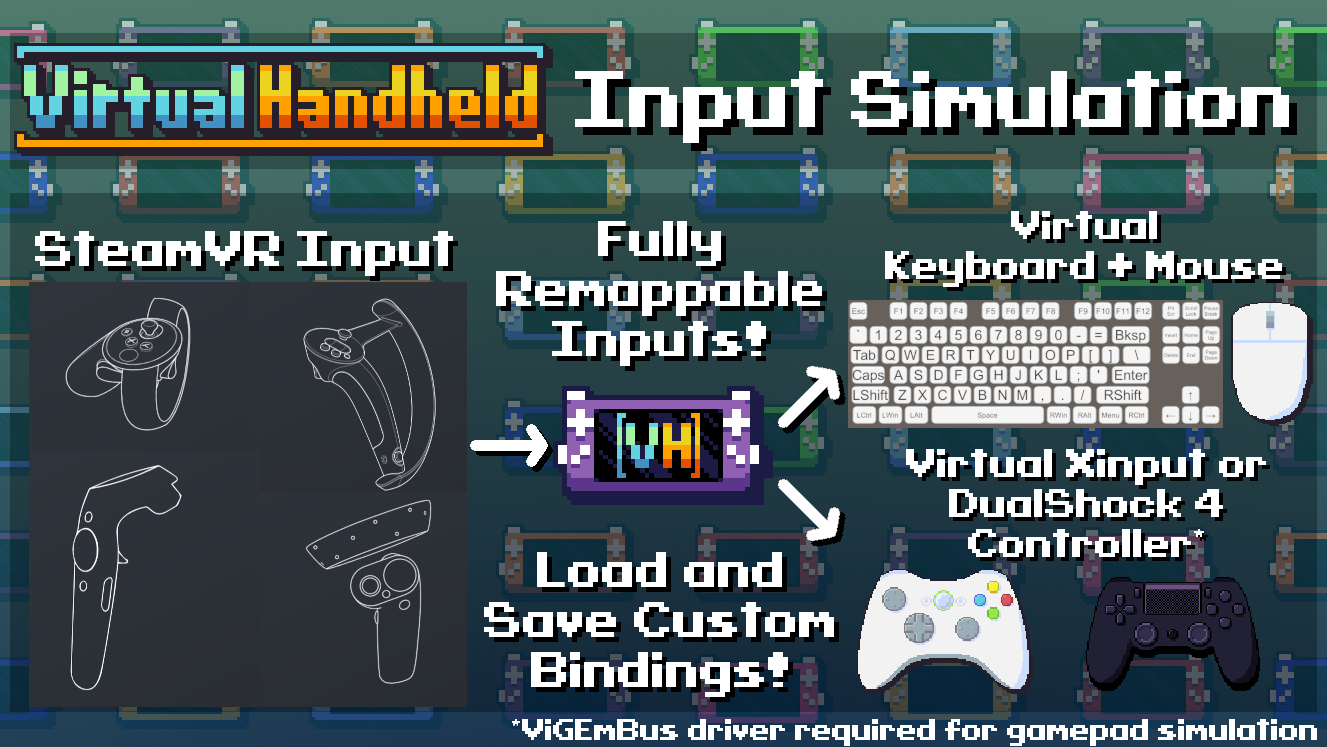
Virtual Handheld uses industry standard input simulation to convert VR controller inputs into virtual keyboard, mouse, and gamepad inputs. Simulated inputs are compatible with the vast majority of games, and work with games both on and outside of Steam!
Simulated (a.k.a. Virtual) Control Options:
- Full keyboard, including numpad, function keys and media buttons
- Mouse movement, scroll wheel, and clicks (including left, right, middle, MB4 and MB5)
- Full Xbox 360 for Windows (XInput) Ugamepad controller**
- Wireless DualShock 4 gamepad controller**
**ViGEmBus driver required for gamepad simulation
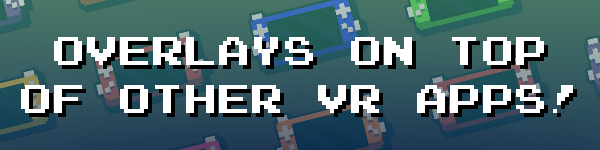
This is an overlay application, meaning that it can be played on top of other VR experiences! Your controls can be blocked from interacting with other VR apps, allowing for inputs to be redirected to games running on your desktop!
By default, you can double tap your controllers together to enable or disable the handheld! You can also edit the Virtual Handheld settings from the SteamVR dashboard.
Overlay Use Cases:
- Playing your backlog of games while hanging out in VR
- Retro gaming in VR like you're in the OASIS from Ready Player One
- Streaming a game remotely or from the cloud to play AAA games without affecting VR performance
- Watching 2D and 3D videos
- Controlling music with media key simulation
- Playing games that support stereoscopic 3D rendering
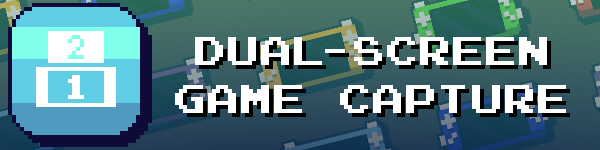
You can use the handheld's dual-screen functionality to put a different window or monitor on each screen, allowing for multitasking or dual-screen gaming!
See the "Screens" menu in the Virtual Handheld Settings to choose what sources are being captured, and configure how they are displayed on each screen.
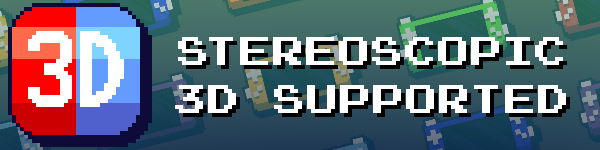
Virtual Handheld can be used to play games that support stereoscopic 3D rendering! Games with stereoscopic 3D allow you to see depth in-game. VH splits the side-by-side image and shows each half to their respective eye, creating a sense of depth originally made for 3D glasses or 3D enabled screens.
3D Mode Notes:
- Do not enable 3D mode for non-3D content, as it may cause visual discomfort
- Games without stereoscopic rendering may require mods to enable stereoscopic rendering
- Side-by-side 3D video and images can also be viewed using the Handheld's screen
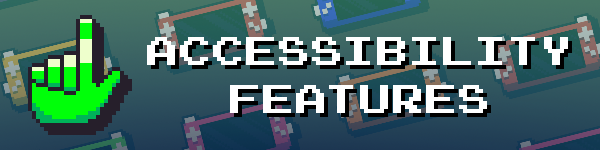
Virtual Handheld supports one-handed use, meaning it can be played using only one VR controller! The handheld will automatically be tracked to a single controller if SteamVR is started with only one controller connected.
Actions such as handheld toggle and opening the settings can be configured in the SteamVR Bindings UI.
Presets exist for one-handed controller layouts that use the AltSet "Swap" feature, when allows you to toggle between two different sets of inputs without having to hold down an extra button!
Accessibility Features:
- Automatic one-handedness detection
- Single hand controller tracking
- One-button handheld and settings toggles
- One-handed controller presets
- "Swap" mode for alternate bindings
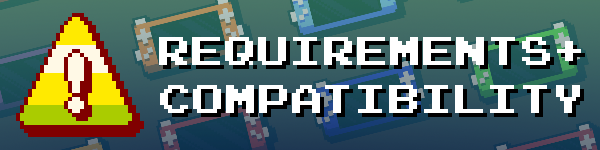
Requirements:
- SteamVR
- SteamVR compatible headset and controllers
- A PC capable of running VR
- ViGEmBus Driver for gamepad simulation (Installer included)
- Games!
Supported VR Controller Types:
- HTC Vive Controllers
- Knuckles / Valve Index Controllers
- Meta / Oculus Touch Controllers
- Windows Mixed Reality Motion Controllers
- HP Motion Controllers
- Other SteamVR compatible controllers*
*additional drivers and/or setup may be required, compatibility not guranteed
Known Incompatibilities:
- Due to the nature of simulated inputs, this application is not recommended for competitive online games with anti-cheat. Not responsible for any bans or other disciplinary action caused by the use or misuse of this software.
- Not compatible with games and software that prevent the use of desktop or window capture software.
- A powerful gaming PC is required to use this software. It is not recommended to run this software on a low-spec machine.
- Not recommended for use with games with high intensity graphics. Games with high performance cost will affect VR performance.
- This application supports PCVR only. There are no plans to support standalone Android-based headsets (i.e. Quest, Pico, XR Elite) without a wired or wireless PC connection.
- Linux support is not currently implemented, but is planned.
- Currently does not work with PSVR2 adapter.
Note: This application is recommended to be used with games that have a low performance cost, such as games with 2D or low-poly graphics (For higher-end games, a remote PC setup may also be an option if available). It is also recommended to reduce the resolution of VR to improve performance. Games running on your desktop may affect the performance of VR.
Special thanks to Nestorboy and Alexios for helping with store page graphics!
All trademarks belong to their respective owners
First Time Setup:
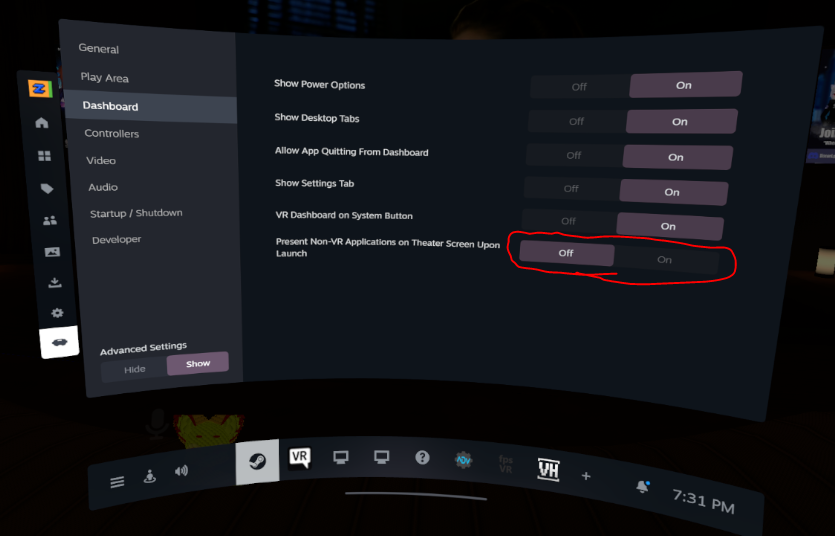 Make sure the setting “Steam > VR Settings > Dashboard > Present Non-VR Application on Theatre Screen Upon Launch” in SteamVR is disabled. If you don't disable it, Steam will force you into theater mode when you try launching a non-VR game while in VR which will conflict with the use of Virtual Handheld.
Make sure the setting “Steam > VR Settings > Dashboard > Present Non-VR Application on Theatre Screen Upon Launch” in SteamVR is disabled. If you don't disable it, Steam will force you into theater mode when you try launching a non-VR game while in VR which will conflict with the use of Virtual Handheld.
IMPORTANT NOTE FOR VRCHAT USERS:
VRChat will want to use your emulated Xbox 360/DualShock 4 controller as in input source. You don't want this to happen, as this will cause you to move in VRC when you are trying to control the game you are playing on your handheld. This can be fixed by enabling a custom Steam Input controller layout. These are not SteamVR bindings:- this is to prevent VRChat from using your emulated gamepad as an input source.
First, connect a virtual (or real) Xbox or Playstation controller to your PC and enable Steam Input for VRChat. Then, paste this link in a browser, and click "Open Steam":
steam://controllerconfig/438100/3038412361
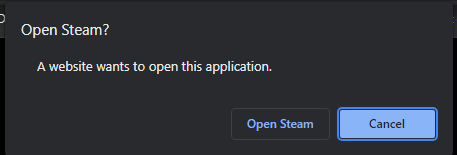
Then click "APPLY LAYOUT"
Make sure Steam Input is enabled for VRChat, or the custom configuration won't work
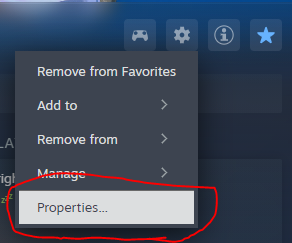
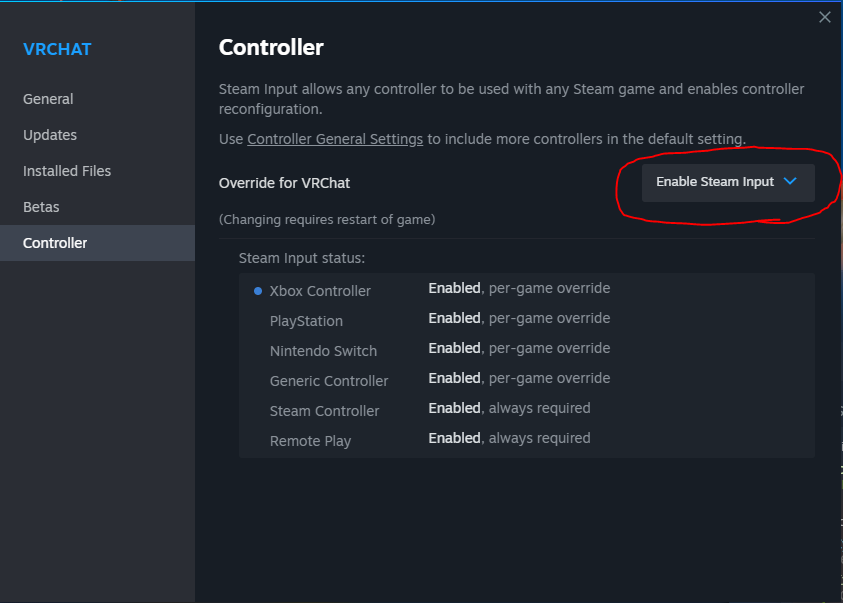
Bluesky: https://bsky.app/profile/mustbekitten.bsky.social
Discord: https://discord.gg/hYuFk8PvaK
YouTube: https://www.youtube.com/channel/UC3J_Wd_Po71ldLkHLV_MmeA
VRChat group: https://vrchat.com/home/group/grp_640cd786-fcd3-4296-be23-17f3aeed33d4
Steam: https://store.steampowered.com/app/2622140/Virtual_Handheld/
| Status | In development |
| Category | Tool |
| Rating | Rated 5.0 out of 5 stars (3 total ratings) |
| Author | Must be Kitten! |
| Tags | accessibility, Emulator, handheld, overlay, steamvr, tool, utility, Virtual Reality (VR), VRChat |
| Links | Steam |
Purchase
In order to download this VR overlay you must purchase it at or above the minimum price of $14.99 USD. Your purchase comes with a Steam key. You will get access to the following files:
Development log
- VH OSC Beta 2.0 Now Available!62 days ago
- Virtual Handheld OSC Beta 1.1 Patch Notes79 days ago
- Virtual Handheld OSC Beta 1 Now Available!82 days ago
- vh0.6.5.1 import patch update!Jan 01, 2025
- Update Hidden Due To Severe BugsDec 25, 2024
- v0.6.5 Taps & SFX Update!Dec 24, 2024
- v0.6.4 Resolution Scale Update!Dec 11, 2024
- v0.6.3 One-Hand Accessibility Update!Nov 26, 2024




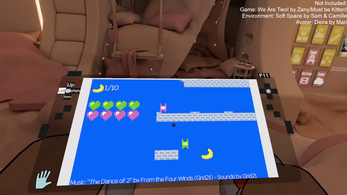
Comments
Log in with itch.io to leave a comment.
I'm buying this to support and I also think this would be a banger in augmented reality. New glasses are coming out with passthrough so people can play games in their physical environment... what if this app were one of them? Worth checking out other systems to put this on!
Very cool project! Excited to try and play some of my backlog using this!